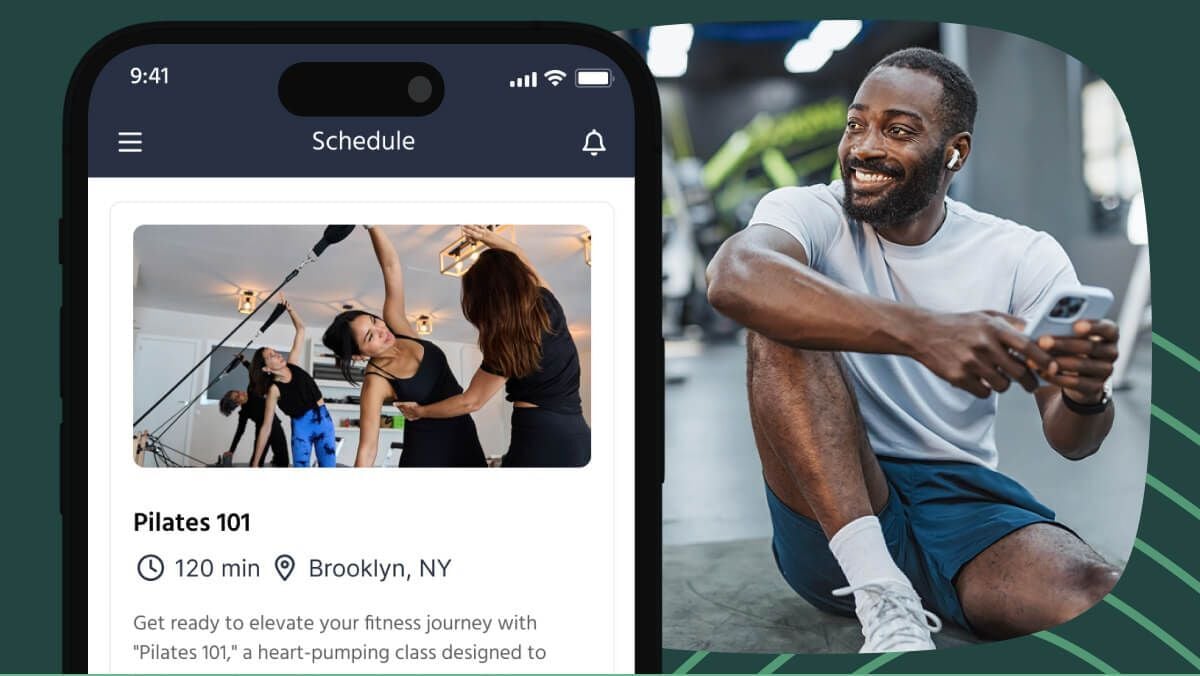Anyone can work out. We could get on a bike, lift weights alone, go to a park or a gym. But some of us want more than just exercise. Those of us who attend fitness classes are looking for guidance, camaraderie, motivation, friendship, and community.
As more and more fitness businesses move online, it's important to remember that your students want you. They chose you for your enthusiasm, and for your attitude. They chose to stay with you because they trust your guidance, and they like the other students you've attracted to your classes.

To help with consistency of service as you move your classes and services online, we've launched two new features: full integration with Zoom (a meetings app for video conferencing) and an On Demand Library.
This new feature will help you host online classes or live streams in the most seamless way possible. It's like a booking system for Zoom. Here's how it works:
What you need to integrate with Zoom
You'll need a Zoom account. You can sign up to a Basic, Pro, or Business plan depending on what you need. We expect most providers will use the Pro plan with one user. But, if you want to look into it more, there are three main options:
Basic plan: This plan is free but with some limits including a maximum of 40 minutes for your online classes.
Pro plan: This plan is probably the best for most fitness businesses. It allows you to run classes up to 24 hours long (which should be more than enough!) with up to 100 attendees including the instructor. With this plan, you can have multiple users with unique logins. This is helpful if you have overlapping classes in your schedule.
Business plan: This is for big classes of over 100 people. With this plan, you can put your own brand on the Zoom video portal. If this important to you, go for it!
Once you have your Zoom account, head back into the TeamUp dashboard and go to Settings and Integrations to connect it to your account. After that, you will add your first online venue.
How to set up online venues for your fitness class
With this integration, you can add online venues in addition to your physical locations.

The venue options will ask you for a URL (web address). You can choose to have a single, constant URL if you prefer to keep it simple, or you can choose to automatically create unique URLs for each class and attendee. This second choice is the most secure.

Zoom doesn't allow the same user to host two meetings at once. So, if you are running more than one class at any given time, you'll need to use multiple Zoom users. You can set each Zoom user as its own venue (as if each "user" is its own classroom). Again, this is only necessary if you have classes being taught at the same time as each other. Now you have this setup, your scheduling software really comes to life.
How to schedule your online classes
You schedule online classes in exactly the same way as you would your normal in-person classes.
- Pick your class type
- Click schedule
- Add repeating time slots, and select your online venue when you choose a venue.


How to run your online fitness classes
To sign up for your class, your customers will select from the schedule and pay as they normally do. Your customers will be sent the link when they register. This link is automatically generated and unique to each class. You can also set up a pre-class notification if you want to send a reminder before class. Most users choose to remind customers one hour before class. With a home workout, you only have to travel to your living room but it's still necessary to try and reduce no shows.

When it's time for class, go to your register via the calendar and start the Zoom meeting. You'll see your customers show up on the screen. Your customers won't need to download Zoom themselves. They'll just click their link and be transported to your class or can join directly from the TeamUp member app which can be downloaded to any iOS or Android mobile device or tablet.
We've done our best to make running an online class as similar to an in-person routine as possible. Anyone who joins the Zoom class will automatically be marked as attended (unless they are late), and you can mark off any no-shows and see exactly who is attending on the dashboard. Pre-class reminders automatically send the link to attendees on a schedule of your choosing. You can set any number of reminders. You can also send automated post-class messages to ask for feedback.
How to list your Zoom recordings in your On Demand library
It happens, clients want to attend your online classes, but sometimes they can't make it, or they attended class and want to repeat it. Using your TeamUp On Demand library you can now list all of your Zoom recordings (or any other video platform) in your library and create an online class collection to make it easy for your customers to find specific classes. To do this you will first need to go to your Zoom account and copy the shareable links for the class recordings you would like to upload to your On Demand library.

Once you have selected the recording you would like to add, open the On Demand library in your TeamUp dashboard and select the New Content button.

You will be directed to a blank content page where you can add in the Zoom link URL, Name, a thumbnail if you would like to add one (for branding and quick view of the type of content) as well as the description. Currently, all on-demand content must below to a collection. If you do not have a collection already created for this content, you can select the Create a New Collection option and make one on the spot. If the collection you would like is already there, you can select that one. The collections determine which memberships have permission to access the content in your library.

You can also select which instructor was teaching the class and apply any filters you would like to the video including music, length, or level. And once you double-check to make sure all the information is correct, you can select Create. If at any point you would like to make any changes you can do so by editing that piece of content.

Once your content has been added to your collection you will be able to arrange and organise however you want your customers to be able to view or see it. They will also be able to use the filters to quickly search and find what they are looking for.

To view what your customers view, simply click the view your content banner and be redirected to your customer site On Demand Library where you can select your collection and view your content neatly organised ready to be watched by your customers with access.

When your customers select the video they would like to watch they will press the watch button and will be re-directed to a new browser tab to watch within Zoom.

For more information on creating and setting up your On Demand Library, check out our what's new guide, here.
What about security with online classes?
The good news is that our Zoom integration includes password-protected URLs. Your online classes via TeamUp will be secure and user friendly, with no passwords needed to send to your clients.
Why online fitness classes with Zoom and TeamUp?
There are many reasons why you might consider running online fitness classes with TeamUp and Zoom. This article gives some great reasons why, and here are a few more:
- an alternative for your normal classes if you have to be closed for a while
- perfect for customers who can't make it - whether it's through travel, being unwell, or busy work schedules
- more efficient for delivering one to one training rather than travelling to your client
- expand your potential customer base outside your local area - this isn't for everyone but it's a possibility that opens up for you with online
Many of our customers have been sharing their online class experience on social media. Check out what they shared:





If you're looking for further inspiration then take a look at these quotes from fitness customers. We asked them why they chose the studio they did. This is what they said:
Jen herself is to me the main thing. If she gave it up, if she suddenly said next week, I'm closing this all down, I'd be devastated. Because I could find Pilates somewhere because I need to do that stretching but I think Jen herself is the key. Her personality, her commitment, her professionalism, all those things are the things that I enjoy about the class. I feel like I get a lot out of it.
The chats and little pearls of wisdom, definitely. It is much more than you might think. Just talking at the beginning or end of a session. [The instructor] chats about things she's learnt, things she's come across since she's read that might help us or not.
I think it's more the atmosphere. As soon as I started going I didn't feel the same pressures and judgments that I did when I was going to other gyms. Everyone was very friendly and encouraging and they all knew that me as a beginner I didn't have the knowledge and skill set that they all had but they were very keen to improve that and that was from the coaches all the way down to people that I've only just met.
I love the social aspect, the little bit of philosophy she throws in there. Her personality is very engaging, appealing. She is funny. And professionalism - I really admire that. She always wants to improve herself and improve her teaching. I think that's brilliant.
Additional resources
Teach your customers how to sign-up for your online Zoom classes using our how-to register and attend guide.
If you'd like some tips on how to produce and run the best online classes then this article on how to run high-quality online fitness classes will help!
As usual, please message us if you need help with anything. Remember, you can try a free trial of our booking software, and we'll help you every step of the way.
You can also find a list of our best tools and resources for online classes, here.