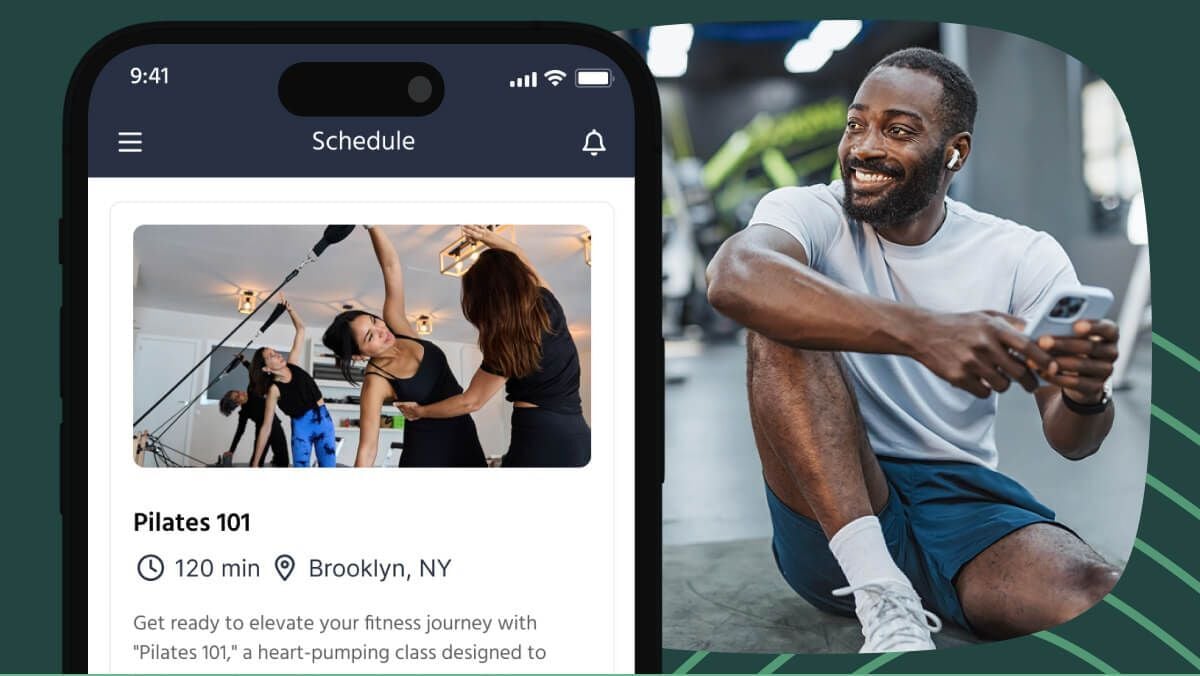Managing instructor availability for your appointments just got even easier. TeamUp's newest update allows you, your staff, and your instructors to create multiple schedules for each of your appointment types.
Introducing multiple appointment availability schedules
Prior to this new update, each member of your team could only create one schedule and offer appointment availability based on that one schedule.
This meant that although you could make certain times unavailable, that would affect all of your availability for all of your appointments.
Now, however, you can segment your availability by each appointment you offer and schedule certain time slots to only be offered for certain appointment types.
It also allows you to:
- Better organise your schedule and designate specific times your appointments
- Give your staff more control over their own schedules and availability
- Build packages and plans around personalised scheduling needs such as “morning only” or “all-day availability”
- Offer specific appointment types and instructor availability only at certain times of the day or days of the week, for example, “Yoga Appointments” on Mondays, Wednesdays, and Fridays in the morning and “Personal Training Appointments on Tuesdays and Thursdays in the afternoon
- Avoid conflicts between instructor scheduling with clearer visibility of your entire teams' schedules
- Better report on desired time slots, instructor availability, and best performing appointment types
- Block off unavailable time slots or dates across all schedules for time off such as vacation or sick days
- Share specific appointment availability with members you know who are only available at certain times of the day
You also don't have to worry about any overlap between classes and appointment availability. Your system will automatically ensure that appointments cannot be booked while an instructor is teaching another class or appointment at that time.
To sum it up, you and your staff have more control than ever over your availability for appointments and when your customers can or cannot book appointments with you.
Why would an instructor need multiple schedules?
While you don't need to have multiple schedules, it definitely comes in handy especially if you offer specific appointment types to specific membership plans. Now you can keep those schedules completely separate and share the most accurate times and availability with your clients.
Say an instructor is only available for online appointments in the morning, and in-person appointments in the afternoon, they now have the ability to create a specific schedule for each and block off the other times in each calendar so that customers cannot book in when they are not available for one or the other.
Creating multiple schedules for appointments in TeamUp
To customise your availability for your appointments, you can first start by creating new schedules for you and your staff in the Instructor Availability section of your staff settings.

There you will see an overview of each of your staff members and the schedules and appointment types they currently offer. There you can select the “Manage Availability” button to view that instructor's current availability and schedule.

Once you open the instructors' availability you will your instructor's “Default Availability Schedule” and current Regular Hours which are the hours they have already scheduled for any current appointment types. To create a new schedule you can click the “+ Add Schedule” button alongside the Default Availability Schedule and begin creating your schedule.


You can even edit and change the name of the Default Availability Schedule if you would like for further differentiation between the multiple schedules.

When you select the “+ Add Schedule button” a popup will appear where you will be able to customise your new schedule. Here you'll be able to add a new name, select your availability dates and regular hours of availability, and break periods in your schedule.


Once your new schedule is made you'll be able to view it within that instructor's profile or from the Instructor Availability Overview list in your staff settings which displays all of your instructors and their individual schedules.
Block time and override schedules
You can also either select to block time out button to block time out in all of your schedules or use the override hours in the individual schedules to block out time for times away such as sick days, vacation, or change hours in a specific individual schedule.


In the calendar, once the overrides and blocks have been made, they will appear as a yellow circle for override and a purple block for blocked with the times that are blocked out.

Instructor availability menu
Once all of your instructors have created their schedules, you'll be able to quickly see and review their schedules and appointment types from the Instructor Availability Overview menu.

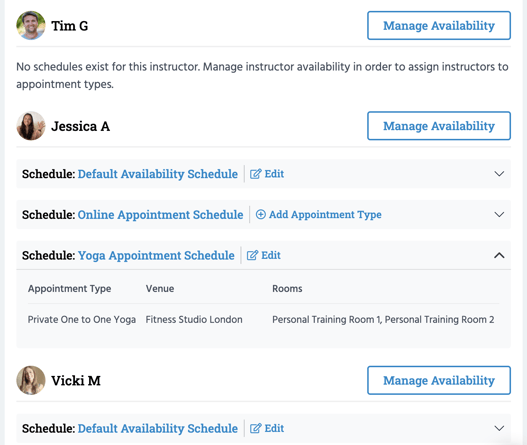 Adding instructors and schedules to appointments
Adding instructors and schedules to appointments
When creating a new appointment you can also add an instructor and choose one or multiple of their schedules to be added to the appointment.

Adding a schedule to a new appointment
When creating a new appointment you can also add an instructor and choose one or multiple of their schedules to be added to the Appointment.

You can also edit a schedule's name and availability directly from the appointment creation page by selecting the writing icon next to the schedule name. If you'd like to create a new schedule for an instructor linked to this appointment, you can also do so from this page.

To find further step by step instructions on how to create and customise your schedules in TeamUp, check out our support guide, here.
Availability and scheduling FAQs
Will this affect your existing schedule?
If you give your other new schedules the same time frames for appointment scheduling as your existing schedule, when an appointment is made, your other schedules will show the time selected as unavailable. If the time periods between the schedules do not overlap, then nothing will appear as that time is already marked unavailable in the other schedules.
Can my customers see my multiple schedules?
No, they will just see availability per the schedules that are assigned to that appointment type.
Can I edit my schedules?
You can edit your schedules at any time by selecting the day in the “Regular Hours” section of your schedules or using the “Override Hours” section if you would like to make a temporary edit.
Learn more about appointments
We hope you enjoy this new feature for appointments. If you would like to learn more about the appointments feature check out our guides here:
- See all new updates and features added to appointments
- Teach your customers how to book appointments on TeamUp
- An essential guide to appointments
- Why gym and studio owners recommend TeamUp's new appointments feature
Thanks for reading!
Find regular updates about new and improved features in our what's new section and please feel free to reach out to our team with any questions.