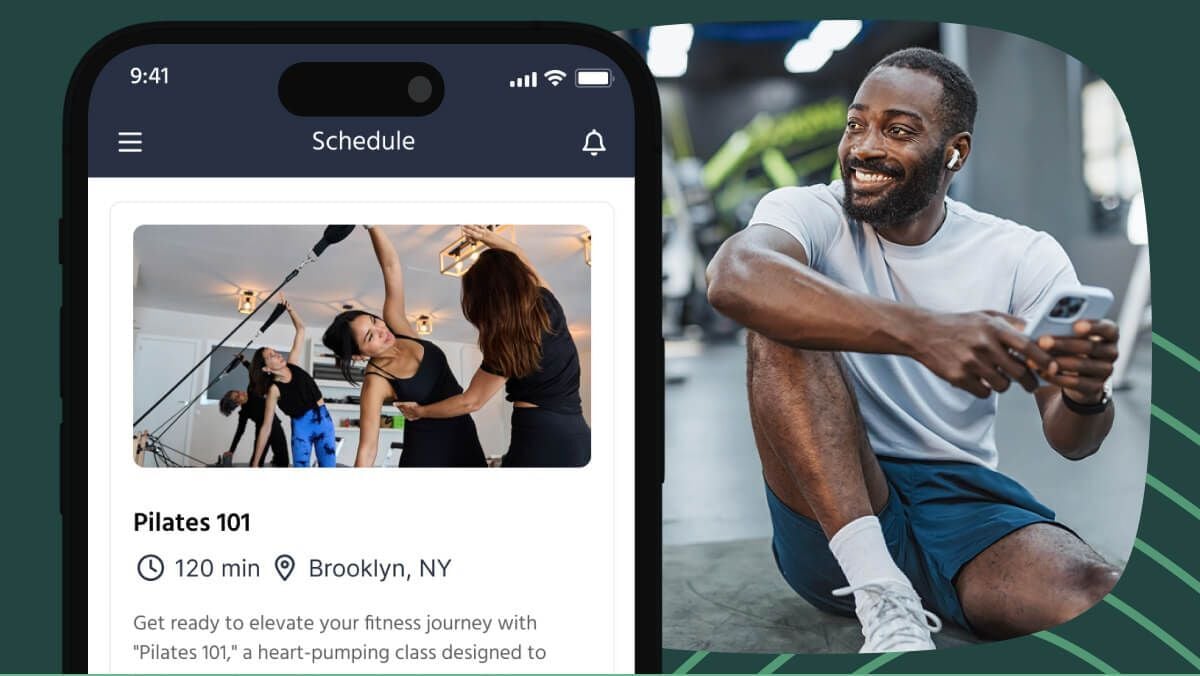Are you interested in setting up an Open Gym? Maybe you already have this concept in place and you're looking for a way to manage member attendance? The Check In tool makes this possible by letting you track and log customers who visit your facility without a booking for a class or appointment.
What's more, it's flexible to meet your needs: you can choose to enable the Check In tool in all of your venues or only use it in specific venues as needed.
The benefits of Check In for your business
Once you set it up, the Check In tool offers several benefits.
Increase your offering
The Check In tool adds flexibility and gives you the option of offering Open Gym or any other activity that allows customers to enter and use your facility without booking a specific class or appointment, since each customer can be checked in when they arrive on site.
Customize to suit your needs
You can choose to enable the Check In tool across all of your venues or only in selected facilities.
Track customers in a couple of clicks
Once you've set up the tool, as soon as the first customer arrives at your facility without a booking, open your Calendar and click 'Check In'.

A handy check-in page will open in a new tab. You can keep this page open to save time as you check different customers in throughout the day. For each new visit, select the Venue, the Customer and the Membership type, then click 'Check-In'.

Easily track check-ins from Reports
Keep tabs on who visited your facility by going to Reports and clicking 'All Attendances' report to view the list report.

How to set up the Check In tool
The Check In tool is disabled by default on your account. To enable it, log into your TeamUp account and click Settings. You'll see a Check In card.

Click on the card to open the description. Select Enabled.

Here you can choose which of your venues you want the Check In tool to be available. To enable the Check In tool in all of your venues, select Business Level. Alternatively, if you prefer the Check In tool to only be used in specific venues, select Per Venue. Click 'Save'.

The Check In tool is linked to memberships. If you enable Check In on a business level, the next step is to configure this option in any memberships with a frequency restriction. If you enable Check In for specific venues, you'll need to select which of your venues allow this option and add it to the different memberships you offer. For a step-by-step walkthrough of how to do this, head over to our Customer Check In help guide.
Thanks for reading. We hope this new feature makes it easier to manage attendance and opens up new possibilities for your business!