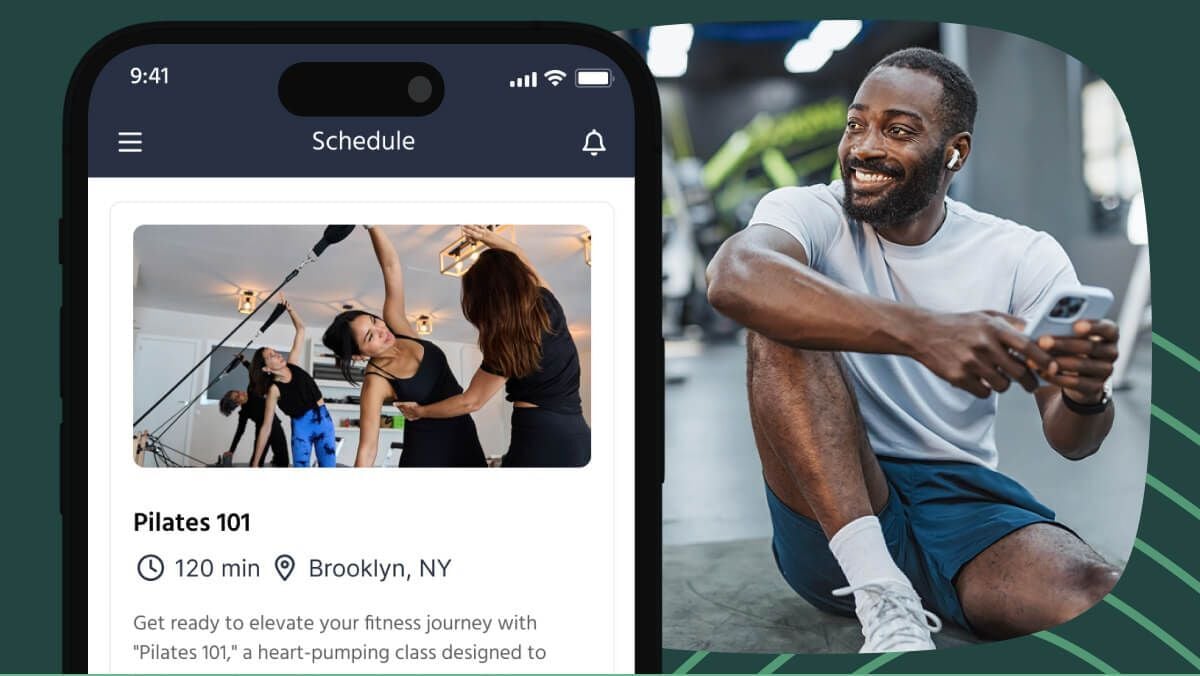Use our new Pay Rates tool to calculate how much your instructors will earn for the classes, appointments, and courses they teach.
Once you've defined your instructors' Pay Rates, the system calculates each instructor's earnings automatically, which you'll be able to track from the Reports section on your TeamUp account.
Highlights of the Pay Rates tool
With this simple, yet flexible, tool, you can set multiple rates per instructor, and create different rates for your event types at each one of your locations. TeamUp then automatically calculates how much your instructors will earn based on the rate rules you've created.
Define pay rate rules based on your requirements
You can create rates based on:
-
The duration of a session. This option is an hourly rate for instructors and is used to calculate pay based on the duration of classes, appointments, or courses.
-
The number of clients that attended. This option calculates the instructor's earnings based on the number of customers who attend an instructor's class, appointment, or course.
The tool includes advanced settings, which allow you to set a rate cap, configure a base rate for empty sessions and control whether free registrations, late cancellations, and no-shows should count toward an instructor's earnings.
Automated calculations
As part of this release, we've enhanced the functionality of our Instructor Hours report - now called Instructor Hours and Pay Rates - to include the summary of each instructor's Pay Rate calculations.
You can also filter the report to get a detailed breakdown of each instructor's earnings over time, which shows the name of the event, the date/time, the venue, the number of attendees, the duration, which Pay Rate was applied, and the total earnings for that event.
Let's take a look at how it all works!
How to use the instructor Pay Rates tool
To use the Pay Rates tool, head to your Staff Management tab and find the instructor you want to create a Pay Rate for.

Here, click 'Create a Pay Rate'.

On this page, you'll be prompted to:
-
Enter a name for the Pay Rate (remember to make it descriptive if you have multiple rates per instructor!)
-
Select the Pay Rate type - you can choose to base calculations on the number of customers per session or the duration
-
Enter the amount
-
Select the events/venues the rate applies to
-
Configure the advanced settings, which allow you to set a base rate for empty sessions and add a rate cap. If you selected the per-customer rate type, in the advanced settings you'll also be able to determine whether late cancellations, no-shows, and free registrations count toward the instructor's earnings.
For a step-by-step tutorial on how to set up Pay Rates, see our How to manage instructor Pay Rates guide.
Track and download your instructors' earnings
You'll be able to see a summary of your instructors' earnings from the Instructor Hours and Pay Rates report in your Reports section in TeamUp.
The unfiltered report shows the number of events and hours and the total earnings per instructor:

To see a detailed breakdown per instructor, simply filter by the desired instructor:

The detailed view displays a bar with the instructor's totals at the top, and an itemised list of the events, attendees, hours, pay rate, and earnings per event.
To export the report to a .CSV file, click the 'Download' button in the top right corner.

For more details on navigating the Instructor Hours and Pay Rates report, please see this guide.
Thanks for reading, and stay tuned for updates!