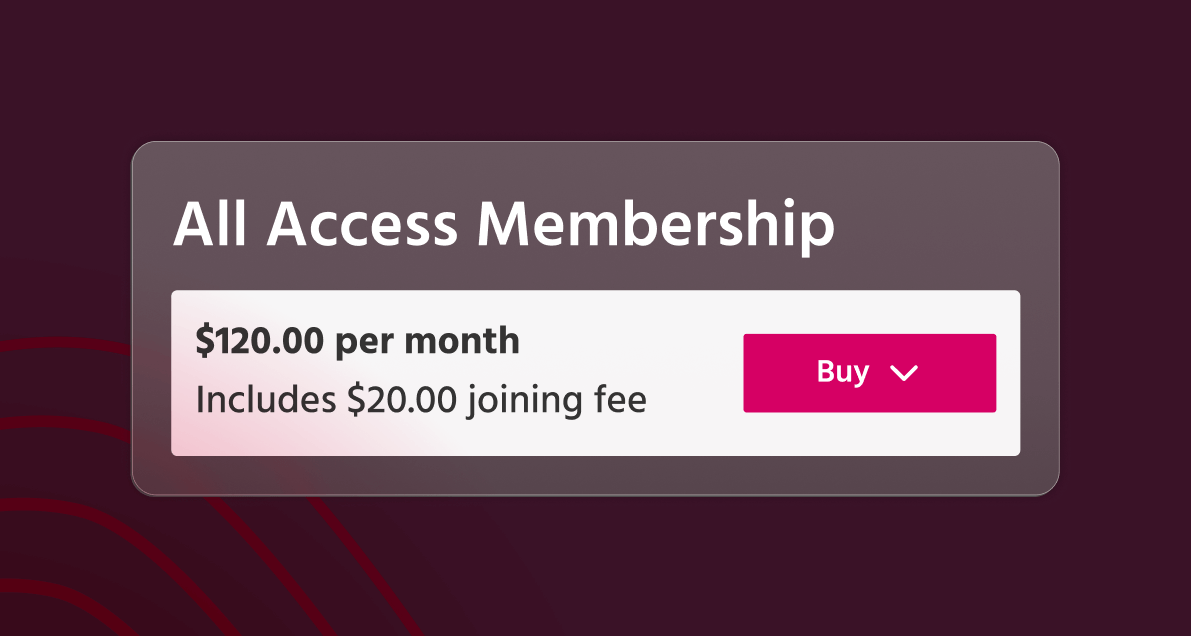Our integration with Wellhub (previously Gympass) allows you to sync your TeamUp venues and classes to Wellhub instantly.
Wellhub is an all-in-one subscription service that brings members a large selection of gyms, studios, and apps. Their exclusive corporate model allows businesses to create more affordable fitness plans for employees. Currently, they have over 6,000 members.
To learn more about how Wellhub works and how it can benefit your business, click here to watch our webinar (please note that this webinar was recorded prior to Gympass rebranding to Wellhub).
By partnering with Wellhub, you'll be able to increase your visibility and open the door to thousands of potential customers, allowing you to fill your open spots and increase your revenue.
Keep reading to find out how to connect your TeamUp account with Gympass in just a few quick steps!
How to integrate TeamUp with Wellhub
First, you'll need to create a Wellhub account. Wellhub offers partners a no-strings-attached agreement, so you will always be able to use their platform without any commitment. If you still need to get a Wellhub account, click here to sign up.
1. Connect TeamUp with Wellhub and sync your venues
To integrate your TeamUp account with Wellhub, head to Settings >> Integrations on your TeamUp dashboard, and click 'Get Started' under Wellhub.
Next, you'll be prompted to enter a Wellhub Partner ID under each one of the TeamUp venues you want to sync to Wellhub. For instructions on how to find your Wellhub account Partner ID, please see this guide. Finally, click 'Connect'. You'll then be redirected to the Integrations page.
2. Sync your classes
Now it's time to choose which classes you want to offer on Wellhub. On the Integrations page, select 'Options - Manage'.
On the next page, you'll see a list of all available classes per location/venue. The venues you synced with Wellhub in the first step will display checkboxes that allow you to select which classes you'd like to sync.
The classes you choose to sync to Wellhub by venue will be bookable for up to 14 days in advance. The registration close and cancellation cutoff settings you configure in TeamUp will be synced to Wellhub.
And you're done! After a few minutes, your selected classes will become available to thousands of members on the Wellhub customer site.
How to manage Wellhub attendance
With the integration, there's no need to check Wellhub and TeamUp - you can manage and track Wellhub attendances straight from TeamUp.
When a customer signs up for one of your classes via Wellhub, they'll be automatically created as a customer in TeamUp. You'll be able to find them on your Customer List just like you would any other customer. The customer will also be listed on the class attendee list on your Calendar.
Wellhub attendees are marked as having registered via Wellhub, so you'll be able to differentiate them easily from other attendees.
The main difference between Wellhub attendees and other attendees is that Wellhub customers need to check into the class via the Wellhub app.
Once the customer has checked in via Wellhub and you have checked off their attendance in TeamUp, Wellhub will trigger the payment to your Wellhub account for that registration.
You can see at a glance from the attendee list if the customer has checked into class via the Wellhub app. The status pill under the customer's name will let you know if the check-in is pending, validated, or if there has been an error.
Tracking registrations and attendance
You can easily keep track of the registrations you're getting via Wellhub from your Attendances Report in TeamUp. Here, you'll be able to filter by booking source to see which registrations were made from Wellhub.
If you're interested in learning about more opportunities to share your classes and reach new audiences, check out our guide here on fitness marketplaces.


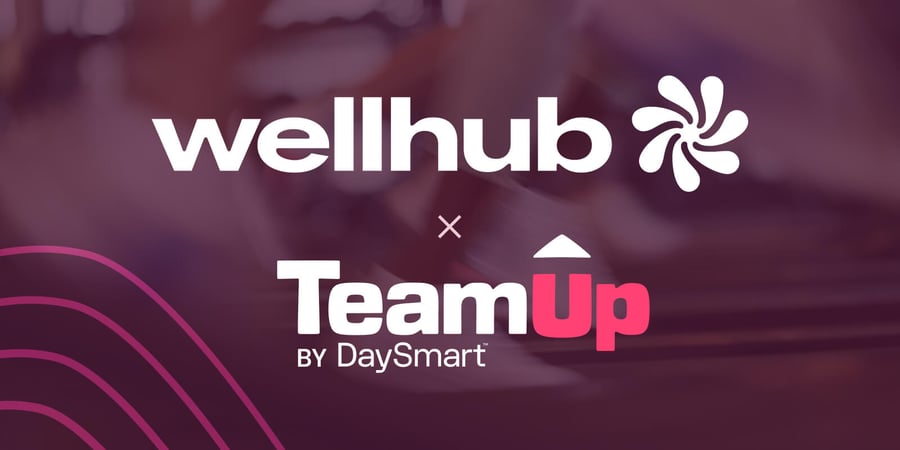


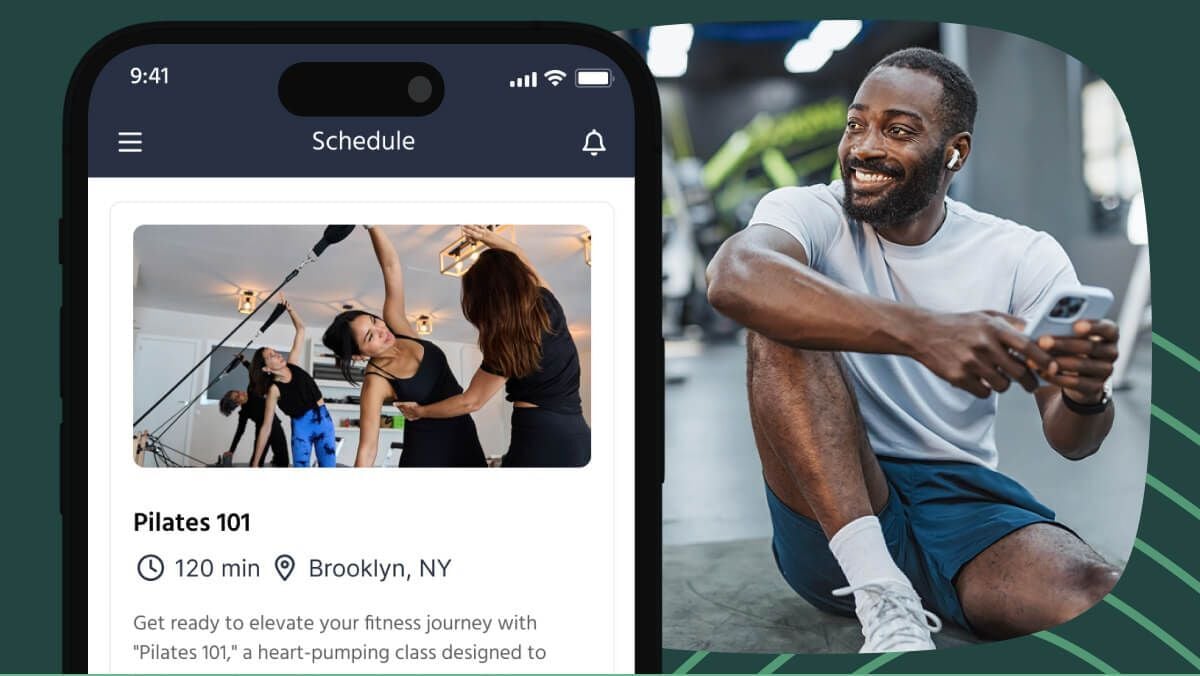

.png)