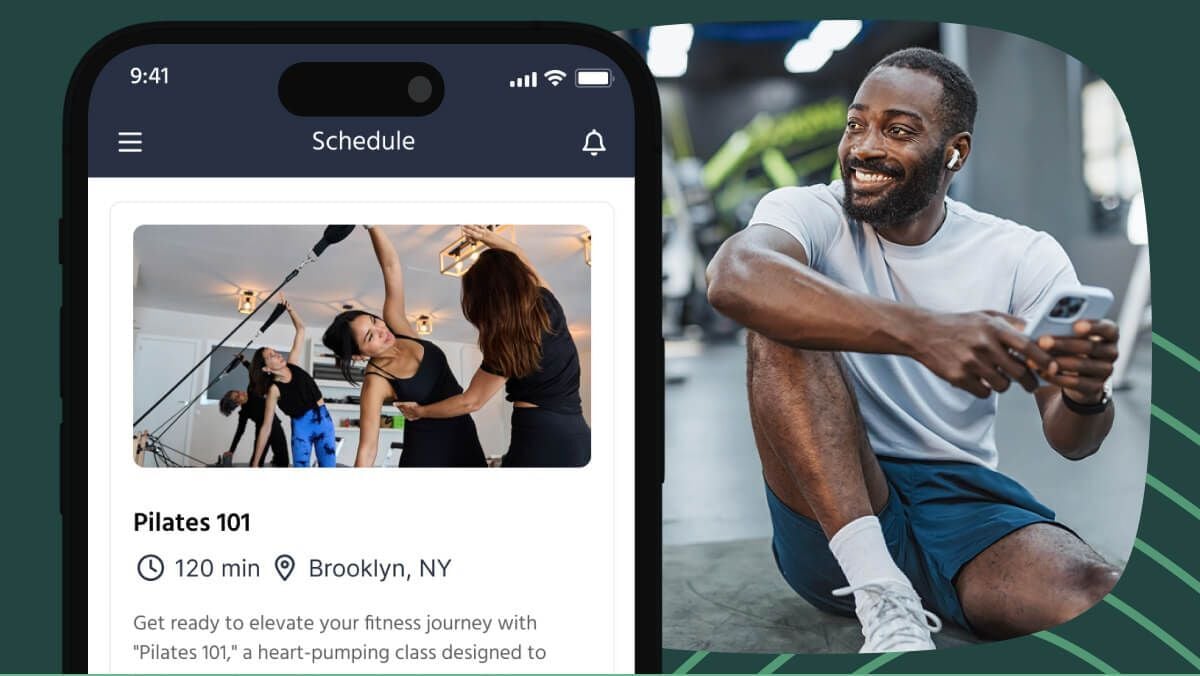Using TeamUp's newest feature you can now manage multiple cash payments in one quick and easy step. We've been adopting the bulk format to simplify many of your tasks and to-do's for multiple customer actions, and now you can do so with your offline payment as well. For all customers paying in cash, you can now confirm or void those payments in bulk rather than individually confirming or voiding each payment. Your invoice report will clearly reflect the status of both forms of payment (made through your payment processor and cash payments made externally from your the system) so that you can track all payments easily in one place.
How to manage offline payments in bulk within the to-dos and invoice report
For quick and easy management you can either access your offline payments through your invoice report or through the to-do sets feature. Here's how:
Your invoices report gives you four-page options within the report. All invoices, pending offline payments, failed payments, and currently open payments.

On the left-hand side of the payment status, you will be shown the actions column which has a dropdown menu with tasks you can complete for each of your individual payments.

For offline payments you will be shown the following options when clicking the actions button:

Using your actions button you can make one action per customer and payment. In order to confirm, edit, or void offline payments in bulk you can select the pending page within the invoices report which will re-direct you to the "To-Dos" feature.

Once you are redirected to the pending offline page you can begin selecting multiple payments. When you begin selecting multiple payment lines you will be given the choice to confirm or void those selected payments.

Once you select to confirm or void these payments you will be taken to a confirmation page where you will see the current date that will now be reflected in the invoices report or you can schedule a date in the future when the payments will be collected. You can also choose a date in the past when confirming an offline payment. Say one of your customers paid and you forgot to confirm, you can select the date they paid and confirm that date even if it is in the past.

If you schedule a date in the future that date will be reflected in the payment date column of your invoice report while the invoice date will remain the day the payment was scheduled.

How to manage offline refunds in TeamUp
If one of your customers paid in cash and requires a refund you may still process the refund through your dashboard in order for your invoices report to show your accurate data. When processing a cash refund you can either select to refund in cash directly to your customer or apply an account credit that can be used for future purchases.

Once you have chosen to process a refund you can confirm the refund has been done in the offline refunds page in your "To-dos" and it will be reflected in your invoices report in the refunds column along with the date of the refund.


![]()
![]()
Streamline your offline payments and cross off multiple to-dos in your dashboard or if you'd like to trial TeamUp for free, then sign up here.
To learn more about TeamUp's newest features and updates, check out our what's new section.