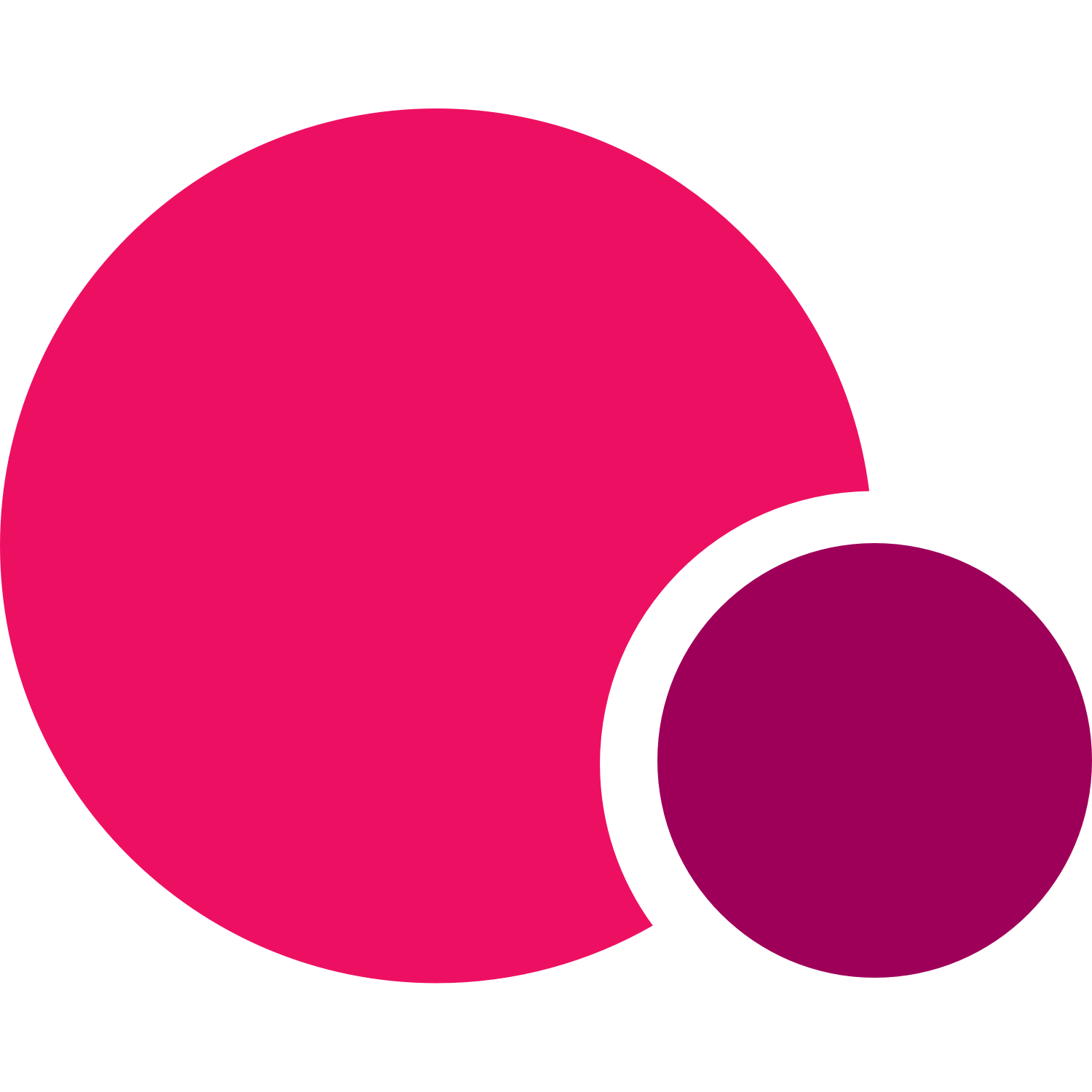Our new Appointment feature has made it easier than ever to run your personal training business entirely with TeamUp. Using one system to manage all of your admin, your individual clients, coaching staff, schedules, availability, payments, reporting, and more completely cuts out the need to bounce back and forth between TeamUp and another personal training platform.
Setting up management software for your fitness business
To show you how easy it is to set you your personal training business in TeamUp we are walking you through step by step. Learn how to use all of our tools and features and which go hand in hand with our PT Appointments feature. Let's go!

Why TeamUp for personal training businesses?
We don't want to sell to you, and we mean that. We believe it's completely up to you and your business to choose the right tools to provide the best experience for your clients. However, where we can help is by showing you how easy, seamless, and pain-free it is to run your PT business using our intuitive software and features. Our system offers personal trainers a way to:
- Run your PT business however you want
- Manage your availability and schedules so that customers don't have to chase you down to schedule an appointment
- Offer in-person, online and on-demand services side by side
- Offer clients both group classes and individual appointments
- Customise your membership plans to meet the needs of your business and clients
- Monitor and track everything from billing to most attendances to the most popular appointment and class types, and more
- Send your customers forms and waivers prior to their first appointment so that you can build their goals, health and fitness history, and requirements into their programming from day one
- Automate your marketing and client communication with high-powered integrations and customer notifications
- Support you with scalable pricing and unlimited customer support
- And finally, run your business from the palm of your hand while members manage their memberships from the TeamUp Member App.
Our main priority is to help you simplify your day to day admin tasks and to ensure that you receive the best possible customer service whenever you need it.
Check out over a dozen personal trainers who have shared with us why TeamUp is right for their business on our testimonials page.
Getting started with TeamUp's personal training software
Now that you have decided our management software is right for your personal training business, let's break down how to set up your account.
Sign up for TeamUp's free trial
Start your journey with us by signing up, here. Our sign up includes a free trial for all new TeamUp customers. You can sign up and get started completely on your own or with the help of our unlimited customer support.
If you are switching from another software or platform, we recommend getting in touch with our support team first to start our free data migration process where we will take care of the transition for you so you can get started with your trial.
Step by step set up guide
Once you have signed up you'll be redirected to your very own business dashboard where once you begin adding your info and clients start booking, will give you all the insights about your business you need and want to know. You'll also be able to use our 12 step by step set up guide that will show you everything you need to go live in 10 minutes. Or take your time, it's up to you.
If you checked out our guide on writing a business plan for your personal training business, you'll know there were a few things you needed to finalise and confirm to get started with your business, including venue, instructors and staff, class types, appointments and services, and payment. You can add all of this information into your TeamUp account now or go little by little. Here's how to add them in TeamUp.
Selecting your location and currency
TeamUp works with the best payment providers, including Stripe, GoCardless, and PaySimple to allow you to collect online payments from your personal training clients. When you select the country where your business will be located, your currency will be automatically assigned to your account.
Venue
The next step in our step by step guide is to create a venue. The venue is the location where your classes or appointments will be held. You can add multiple venues, including an online Zoom venue when you integrate your Zoom account with TeamUp in the integrations section of our website (but more on that later). You'll even be able to add rooms in this section to assign specific appointment types to rooms in your given venue(s).

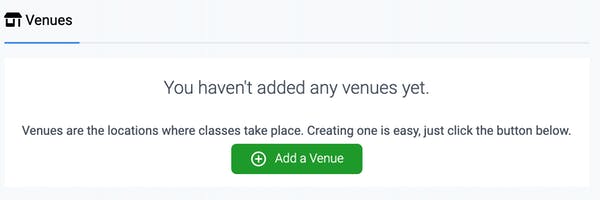
Instructors and staff
When you open a TeamUp account for your business, you'll be automatically added as the first instructor of your business. If you would like to add other instructors you can do so right from the set-up guide or in the staff section of your settings at a later date.

Online classes
If you would like to offer online classes or online appointments, for example, online training, consultations, check-ins, you can do so using the Online Classes Setup Guide. As we mentioned above, in order to offer online classes within TeamUp you will need to use the Zoom integration to connect your Zoom and TeamUp accounts. The Zoom integration enables you to schedule classes and appointments on Zoom and to automatically send Zoom links for your customers to open directly from their TeamUp Member App, customer site, or their email. If you decide to set up online classes and appointments, you can connect your Zoom account and once you have completed those steps, add your online venue.
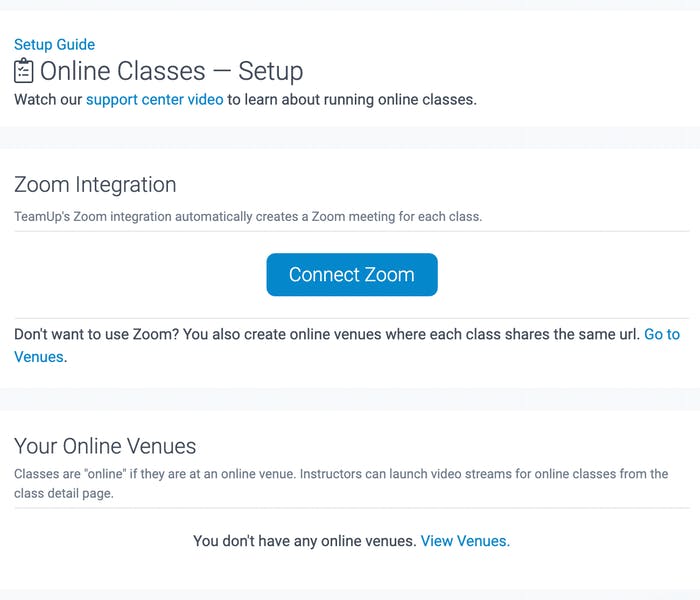
Your next step is to start adding your classes and appointment types. You have the ability to offer classes for more than one customer at a time and/or to offer appointments that each individual client can book. Your classes will appear in your normal customer calendar using your TeamUp widget, and your appointments will appear in their own appointment schedule by appointment type and instructor.
Your appointments and class tool enable that classes and appointments cannot be scheduled at the same time so that you never have a conflict and that once your TeamUp account is live, your clients will be able to manage and book their own classes and appointments.
Classes and appointments
For your classes, once you create class types, you can begin adding them to your calendar. For appointments, once you edit your availability in the staff settings in your dashboard, all appointments will be able to be scheduled by customers who purchase the memberships associated with that type of appointment. Admin saved right from the start!
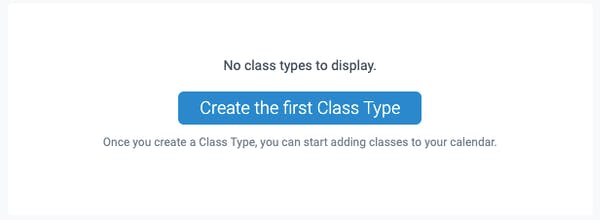

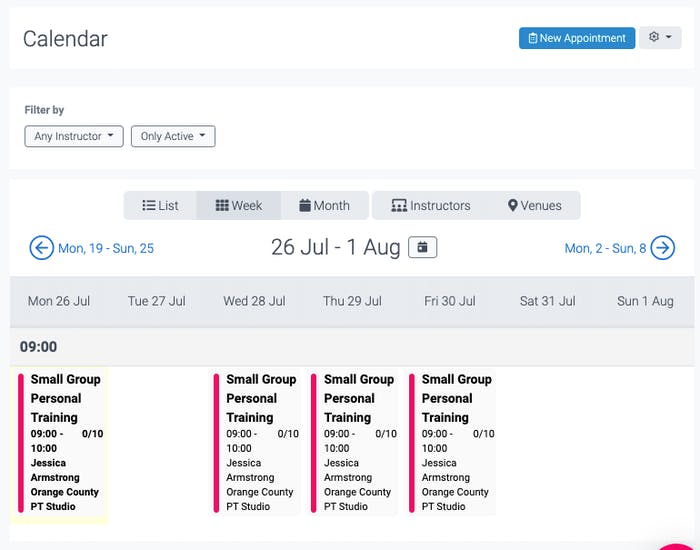
Appointments
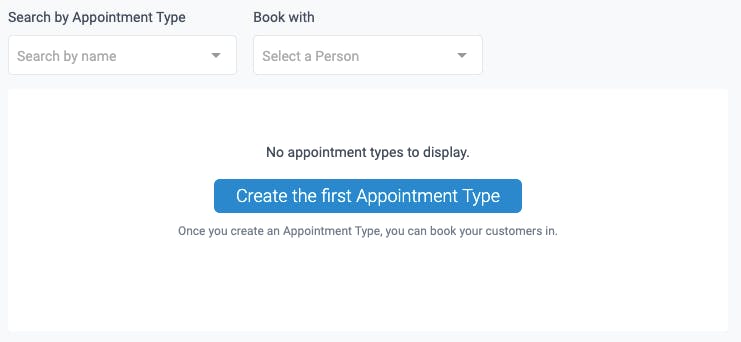
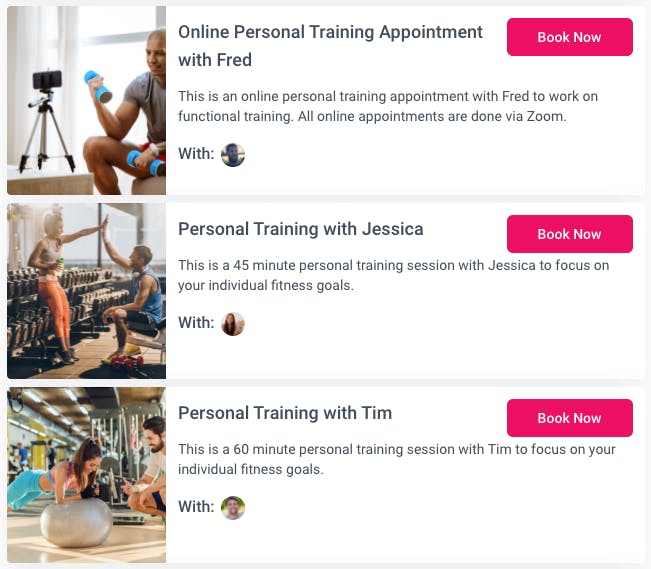
Memberships
Next up, memberships. Your memberships are the plans and packages you would like to offer to your personal training clients. You can offer recurring membership plans that bill on a weekly or monthly schedule, a prepaid plan which bills once and is set for a certain period of time, or a pack plan which bills once and is good for a set number of uses. You can add and create as many membership plans as you would like and assign classes and appointments to only be available and bookable to certain membership plans.
You can also include a "drop-in" option for certain classes and require a certain fee that lives outside of your membership plan. TeamUp can handle any membership case and provides you with the tools to be able to customise your plans specific to your business and to your clients' needs.
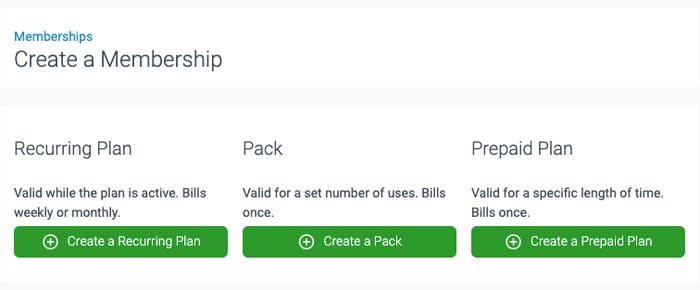
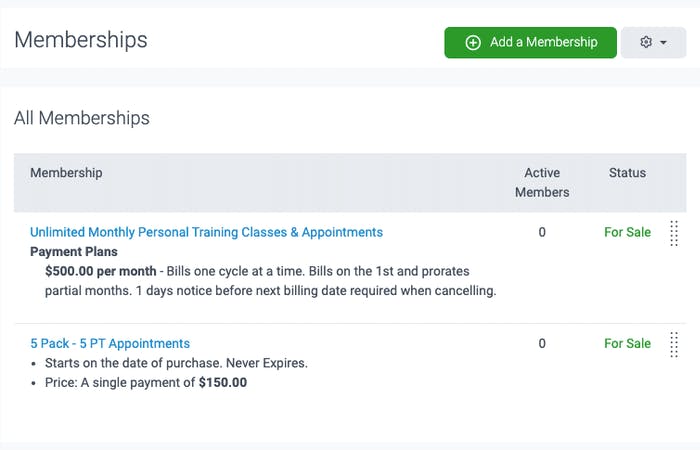
Courses
Courses are a great place to offer specific courses or challenges. If you have clients who belong to a specific personal training course or if you plan to offer personal training coaching courses to other coaches and students, you can do so by creating a course in this section. Courses differ from classes as they have a specific time period in which they will be started and completed. You can offer the same classes you offer to all of your clients in your courses as well. Courses will only be able to be purchased by customers who have memberships that include that specific course.
Payments and payment processors
As we mentioned, TeamUp works with the best payment processors in the market to streamline quick and easy payment collection and tracking. When you sign up for TeamUp you can choose to open an account with one of TeamUp's payment processors and choose either of our systems that support credit cards, debit cards, bank transfers, and cash payments. You can even set specific payment methods per specific client if you want one to have one option but other clients to have another.
Every month the payment processors deposit the money collected from clients directly into your bank account and your reporting tools can help you easily monitor and track your payments.
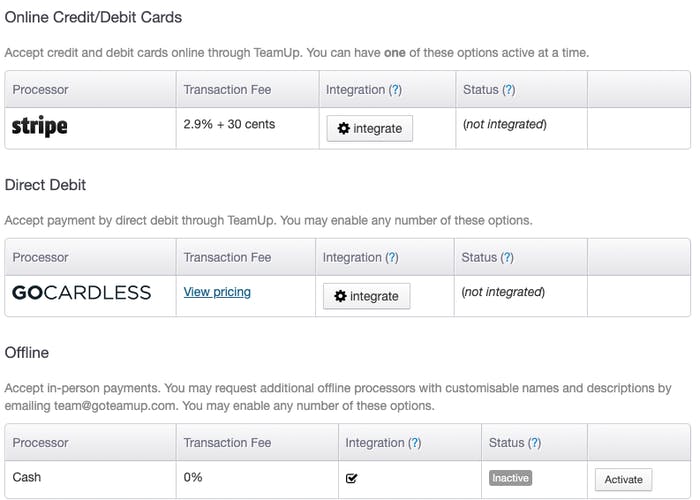
Make TeamUp your own
Branding is everything, and using the same branding features for your TeamUp website and your own website can help PT clients quickly identify that that is the right place to book your classes and appointments. Start small by adding your logo and using the colour scales to assign your brand colours to class types and page colours, fonts, tab organisation, and more. You can edit and update your branding at any time under the customer experience tab in your dashboard.
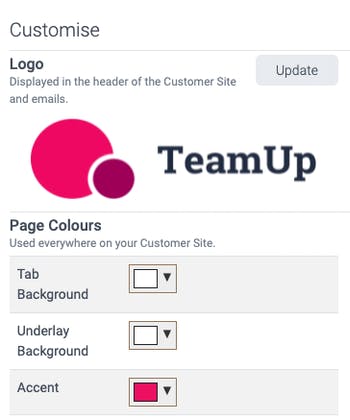
Install TeamUp on your website
There are three options for giving your customers access to your TeamUp account to book your classes and appointments.
- Integrate TeamUp with your website. Using the embed tools in your dashboard you can install TeamUp right into the coding of your website.
- You can send clients the link to your website using the TeamUp link found on your customer site. Each TeamUp customer receives a personalised link for their TeamUp customer site which will look like: https://goteamup.com/p/4490862-teamup-california/. You can use that link, add it to your social media pages, website, newsletter, wherever you want to add it if you choose not to install your customer site into your website.
- The TeamUp Member App. Every TeamUp account also has member app functionalities for clients who wish to be able to book their classes and appointments on the go. Available for iOS and Android devices, your clients can download the app right from the iTunes or Google Play stores and manage their memberships right from their phones.
How CRM software can help your business
Your TeamUp system comes with its very own built-in CRM (customer relationship management) which will help you keep track of all of your customer information, track their payments, collect their fitness and health history, send ParQ forms, and more. You will be able to see all client registration, upcoming payments, low-class packs, and which memberships they currently have. Given your clients' ability to manage their own memberships, as soon as they perform any action relating to your business it will be recorded in their CRM and you'll be notified.
If you have clients you meet that want to sign up on the spot, you'll be able to get them signed up and provide them with a link to then claim their account after the fact. You can either create a customer account yourself, send a premade link to their email, or a client can create their own account from your website and customer site and then open it via the TeamUp Member App. Getting client info has never been so easy.
If you already have clients that you'd like to add to your TeamUp account you can do so in the set-up guide by selecting to create a new customer and they'll be prompted to sign any forms and waivers you require. Once those clients start booking your trial will begin.
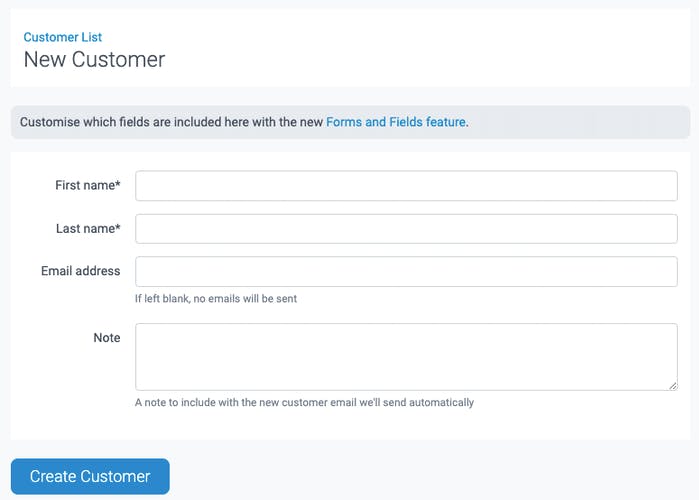
Sell merchandise in your store
Last but not least, the store. While this is not a step you necessarily need to complete right at the start of using your software, it is worth noting that your TeamUp system includes a POS system that allows you to sell products and merchandise directly to your clients from your customer site. Disabled by default, you can choose to turn it on and turn it off whenever you have products you would or would not like to sell. This is a core TeamUp feature and in no way does TeamUp additionally charge you for the items you sell.
Additional personal training tools in TeamUp
Once you have completed each of those 12 steps, you'll be all set up and ready to clients to start booking your classes and appointments. But it doesn't stop there. While those are the key tools to get your TeamUp account up and running there are several other tools and features that will help you deliver an unbeatable customer experience to your TeamUp clients and collect the information you need from them to start.
Forms and waivers
One of the most important personal training tools your system comes with is the automated forms and waivers tool. Create your forms and waivers for clients to fill out and sign in your dashboard and when a new client or existing client goes to purchase a new membership or sign up for a class, they'll be automatically prompted to fill out your forms before completing their registration or purchase.
You can create and add any forms or waivers as you would like, but we recommend clients provide you at least with contact info, emergency contact info, ParQ, and any additional information you'd like to know such as fitness history, health, nutrition, and their goals. Having this information can help you build an excellent customer experience before your client's first session. When you add existing clients to your TeamUp dashboard, if you already have this information you can send it to our team and we will get it all uploaded for you with our migration service.
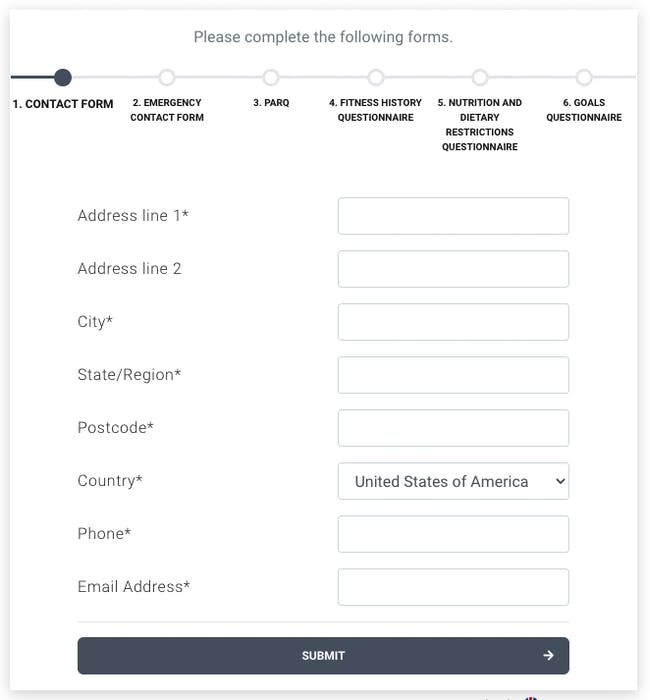
Activity feed
Similar to that of a social media feed, your activity feed is where you will see all incoming customer activity. Anytime a client makes a registration, purchases a new membership, signs a form or waiver, re-up's their class pack, and more, all of that will appear in your activity feed as soon as their action is completed. You can choose to receive email alerts for each of these actions, or silence them and check your activity feed at your leisure. You can even search your activity feed for a certain item, client or membership.
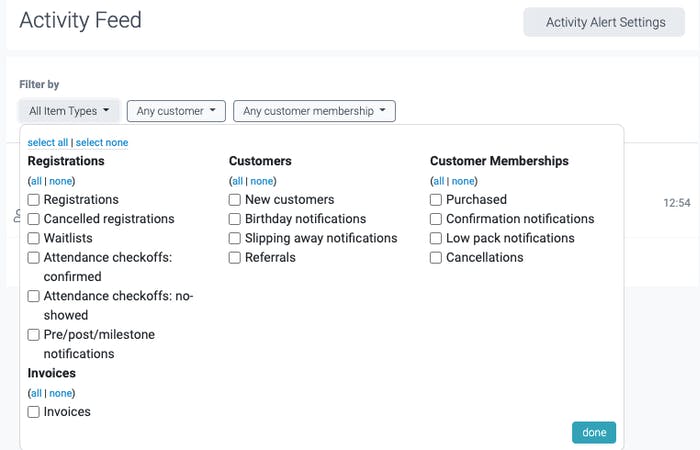
Integrations
TeamUp integrates with a number of your favourite apps and platforms to provide you with the tools to offer your clients an unparalleled customer experience. Using Zoom to offer online classes and appointments, Zapier to connect your account with the top marketing and communication platforms, and websites such as MoveGB, ClassPass, and OpenActive to advertise your services and keep your classes full, the wide range of functionalities excels beyond the built-in features of our system itself. You can even use our BoxMate integration to add performance tracking into your customer program. It's all there for you to use and explore, included in your plan.
Pre-class and confirmation notifications
Make sure your clients never forget about an upcoming class or appointment with you by creating automated notifications in your account. You can customise your notifications for specific appointments and classes and add filters and placeholders to really personalise each notification reminder.
While these are two of the most popular notifications to set for your clients, you can also set a number of notifications to include low-class pack notifications, happy birthday notifications, milestone celebratory notifications, and more. As you build on your customer experience you'll find yourself adding more notifications into your communication to both personalise and streamline your out of class interactions with your clients.
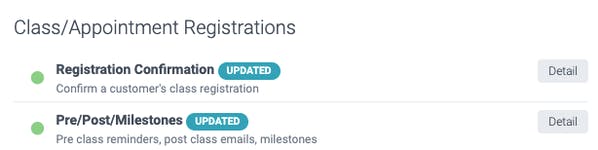
Reports
The tool that brings it all together...reports. Your high-powered reporting tools can help you find information on everything from client payments and attendances to your most popular appointment types and instructors. Understanding your PT business has never been easier and clearer with a tool dedicated to helping you learn about what is going on in every aspect of your business.
To tie it all up
Your TeamUp dashboard comes with everything you need to successfully run your personal training business. Each of our tools has been intentionally designed and tested by personal trainers just like you to make sure it is helpful in helping them run their businesses the way they want.
And we'd love to help you run yours too. To get started using TeamUp's personal training software, sign up for a free trial or schedule a call with our team.